
Oleh-oleh hacking tahun 2010 adalah Video Tutorial Hacking dengan Linux Backtrack 4. Video tutorial ini dapat anda download secara cuma-cuma. Memiliki size yang cukup membuat bandwith anda kembang-kempis, lumayan besar yakni 6.32 GB. Bagi anda yang memiliki bandwith lumayan cepat ketika mendownloadnya bisa di tinggal untuk pergi membeli cemilan, ke warteg, atau bisa di tinggal tidur siang, ataupun sambil mengopi. Namun bagi anda yang memiliki bandwith yang sempit, proses downloadnya bisa anda tinggal pergi liburan selama 1 bulan atau lebih. :D. Apa yang di bahas dalam Video Tutorial Hacking ini ??
Episode 1 – Network Hacking – Arp Poisoning
Episode 2 – Wireless Hacking – Cracking WEP
Episode 3 – Wireless Hacking – DeAuth
Episode 5 – Lock Picking – Bump Key
Episode 6 – Phone Phreaking – Beige Box
Episode 7 – Phone Phreaking/Network Hacking – Sniffing VOIP
Episode 8 – Lock Picking – DIY Padlock Shims
Episode 9 – Lock Picking – Mult-Disc Combo Locks
Episode 10 – Hacking Basics – MD5
Episode 11 – Website Hacking – Sql Injection
Episode 12 – Hacking Basics – Backtrack
Episode 13 – Website Hacking – XSS
Episode 14 – Staying Secure – SSH Tunnel
Episode 15 – Modding – Xbox Softmod
Episode 16 – Wireless Hacking – Cracking WPA
Episode 17 – Triple Boot – Windows, Backtrack, & Ubuntu
Episode 18 – Local Password Cracking
Episode 19 – Lock Picking Basics
Episode 20 – Ettercap
Episode 21 – XSS Tunnel
Episode 22 – Playstation 2 Softmod
Episode 23 – Cracking WEP Update
Episode 24 – Bypass Hotspot’s Access Controls
Underground – Install Backtrack 3 on USB
Underground – CSRF(Cross Site Request Forgery)
Underground – Alternate Data Streams
Underground – Local File Inclusion
Underground – Windows Privilege Escalation
Underground – Bluetooth Hacking
Underground – VMWare
Underground – Fix Google Mail Enumerator
Underground – Home Made Lock Picks
Underground – Downfalls of Anti-Virus Software Part 2
Underground – Downfalls of Anti-Virus Software
Underground – Evilgrade
Underground – Trojan Basics
Underground – Manipulating Windows User Accounts
Underground – Combine Files
Underground – Password Phishing
Underground – Windows SMB Relay Exploit
Underground – Application Patching
Underground – Metasploit Autopwn
Underground – Email Spoofing
Underground – Introduction
Extracting Database Information from Information_Schema
FPGA MD5 Cracker
Arduino ARP Cop
Email Injection
Ping of Death
DNS Spoofing with Virtual Hosts
Bypass Cisco Clean Access & Cisco NAC Appliance
Dual Boot – Windows & Backtrack
Sql Injection Challenge How-to
How to use Intel Pro/Wireless 3945ABG in Backtrack 2
Local Privilege Escalation Vulnerability in Cisco VPN Client
Silahkan download di sini …
http://hotfile.com/dl/25115438/d19f10f/bt.DVD.part01.rar.html
http://hotfile.com/dl/25115968/18fa8e5/bt.DVD.part02.rar.html
http://hotfile.com/dl/25116314/b963c46/bt.DVD.part03.rar.html
http://hotfile.com/dl/25116591/fab11bb/bt.DVD.part04.rar.html
http://hotfile.com/dl/25116915/2882182/bt.DVD.part05.rar.html
http://hotfile.com/dl/25117144/6f25cef/bt.DVD.part06.rar.html
http://hotfile.com/dl/25117442/205cd46/bt.DVD.part07.rar.html
http://hotfile.com/dl/25117654/12cb72b/bt.DVD.part08.rar.html
http://hotfile.com/dl/25117920/2b12f8b/bt.DVD.part09.rar.html
http://hotfile.com/dl/25118192/276ee91/bt.DVD.part10.rar.html
http://hotfile.com/dl/25118474/0a1c516/bt.DVD.part11.rar.html
http://hotfile.com/dl/25118886/dac42cc/bt.DVD.part12.rar.html
http://hotfile.com/dl/25119320/9a494df/bt.DVD.part13.rar.html
http://hotfile.com/dl/25124466/f426200/bt.DVD.part14.rar.html
http://hotfile.com/dl/25125403/c4bd091/bt.DVD.part15.rar.html
http://hotfile.com/dl/25126157/7c34a43/bt.DVD.part16.rar.html
http://hotfile.com/dl/25126892/6b2b305/bt.DVD.part17.rar.html
http://hotfile.com/dl/25127791/d516701/bt.DVD.part18.rar.html
http://hotfile.com/dl/25128566/e155665/bt.DVD.part19.rar.html
http://hotfile.com/dl/25129145/24ea2b2/bt.DVD.part20.rar.html
http://hotfile.com/dl/25129668/ce706b8/bt.DVD.part21.rar.html
http://hotfile.com/dl/25130322/08fa8bb/bt.DVD.part22.rar.html
http://hotfile.com/dl/25130962/8c4d9a7/bt.DVD.part23.rar.html
http://hotfile.com/dl/25131616/28a9ef2/bt.DVD.part24.rar.html
http://hotfile.com/dl/25132156/c3fb6cc/bt.DVD.part25.rar.html
http://hotfile.com/dl/25132903/d6d8232/bt.DVD.part26.rar.html
http://hotfile.com/dl/25133491/8dd5f2c/bt.DVD.part27.rar.html
http://hotfile.com/dl/25134062/365b929/bt.DVD.part28.rar.html
http://hotfile.com/dl/25134551/d52aa9a/bt.DVD.part29.rar.html
http://hotfile.com/dl/25135308/3aa5284/bt.DVD.part30.rar.html
http://hotfile.com/dl/25135898/135bc05/bt.DVD.part31.rar.html
http://hotfile.com/dl/25136466/9f68bbc/bt.DVD.part32.rar.html
http://hotfile.com/dl/25136722/1492995/bt.DVD.part33.rar.html
=====

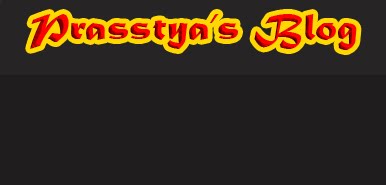





 17.19
17.19
 Prasstya's Blog !!!
Prasstya's Blog !!!
















